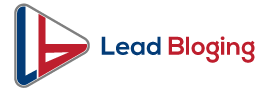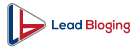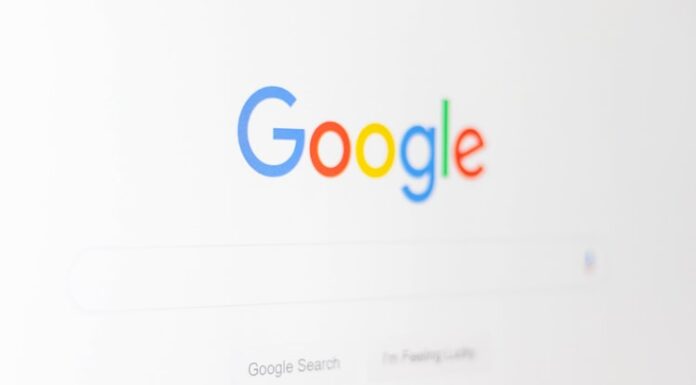The revolutionary transition of computer files from enormous hard drives to tiny universal serial buses is genuinely exceptional. We can see absolute excellence in the work of the people who made such innovations. Things became more convenient when the internet was introduced, yet file sizes remained a typical dilemma for computer experts.
They used to find it difficult to transfer and to print files because of their natural limitations. Adobe’s portable document format made a massive breakthrough in the world of computer enthusiasts. PDFs are compact, less modifiable, and easier to print compared to any other existing file formats. However, some encounter several problems in handling these files.
Managing Large-sized Files with PDFBear
Although PDFs are naturally compact compared to other files, there are instances wherein we can encounter PDFs with high-resolution graphic content. There are also PDFs with too many pages with various attachments resulting in a more massive file. On the other hand, webmails have limits in attaching and sending files. How do we manage these common problems?
PDFBear is a complete online tool that can manage all your PDF problems. It is a versatile application with many functions. Are you worried about your large files? Do your files need necessary editing? Do you need to add watermarks or page numbers to your PDFs? Do you need to convert it to another file format? PDFBear has it all; it is a one-stop tool where you can have it all addressed. In handling large files, we must first know how to compress a PDF. We will also discuss how to remove pages in your PDF to reduce its file size with the PDF split function.
Read Also – Convert HTML to PDF Online For Free Using GoGoPDF
PDF Compress Function
PDFBear is also well-known for its convenience. Given that most people using PDFs are in the corporate industry, the time constraint is a common issue. PDFBear intentionally developed a sophisticated time-saving tool to cope up with the corporate industry’s fast pace tempo.
If you need to reduce your large file size without massively affecting its actual quality, you can use the PDF compress function. This function automatically shrinks your PDF to a more compact file without compromising its original quality. It only takes a few seconds to finish the process. Here are the steps to compress your PDF:
- Browse your PDF file and drag it to the PDF compress tool.
- You can select from the options depending on your needs.
- PDFBear will analyze and compress your PDF.
- Download your newly compressed file.
After this process, it would be more convenient for you to upload or attach your PDF to your designated webmails. Whether you are using Gmail, Yahoo Mail, Hotmail, or a private corporate email, you can now easily transmit your PDF to another user. Clients might also find it better to receive more compact files as it saves more disk space and saves more time.
PDF Split Function
As mentioned earlier, you can also use the PDF split function to reduce your file size. For instance, you received a PDF composed of too many unnecessary pages; you can use the PDF split. You can also use this tool if you need to detach some pages from the original PDF, depending on your superior’s directive or your client’s preference.
The process is like the compress function; time-saving and easy to follow. Keep in mind that you can use this tool anytime and anywhere as long as you have a stable internet connection. If you are catching up with the deadlines, you need not worry as PDFBear can operate swiftly. Here are the steps to split your PDFs:
- Browse your file and drag it to the PDFBear split tool.
- Scan through your document and select the pages that you need to detach.
- PDFBear will scan and refine the pages you have selected.
- Your detached files will be ready to download.
Editing Your PDFs
The portable document format is naturally designed to be less editable. Since it has the advantage of more convenient printing and transmitting, it also has the quality of being more stiff and firm than other file formats. While other programs are made to create documents from scratch, PDF’s purpose remains on viewing and printing.
Adding Watermark
Considering that you want to add your company logo to your PDFs, doing so will not be possible if you do not have the tool. PDFBear also has the feature for you to signify ownership of your files. This feature is also essential for files owned by corporate entities to emphasize legal privacy and confidentiality; here’s how:
- Browse for your file and drag it to the PDFBear add watermark tool.
- You can type the text you want to add to your document or use images.
- Place your watermark in its appropriate position.
- Click apply and save changes, then download your newly edited PDF.
Adding Page Numbers
Time management and file organizing are essential to keep up with your work demands. Adding page numbers to your documents can help you maintain an orderly manner in your PDFs. These are the steps to follow to add page numbers to your PDFs:
- Browse for your PDF file and drag it to the PDFBear add page number tool.
- Select the proper placement for your designated page numbering, and click add number pages.
- Your file now has its page numbers and will be ready to download.
PDF Converter Tool
On top of these several efficient functions of PDFBear, it also has the PDF converter tool. This tool is widely used nowadays since PDF editing is limited. Converting your PDFs to another file format can make editing a lot easier. You can convert it to Word to edit compositions, Excel to edit spreadsheets, and PowerPoint to edit presentations.
Takeaway
PDFBear is a one-stop online tool that can cater to all your PDF needs. You need not worry about your file’s privacy and safety as it has a sophisticated security system to maintain your file’s confidentiality. Incorporate work and life balance to use your time, and use PDFBear.
Read Also – Fast and Easy HTML Conversion into A PDF File Through GogoPDF


I am a passionate blogger and developer sharing business tips. I Help others solve programming problems on various online forums.
You must follow these marketing tactics to promote your business online.