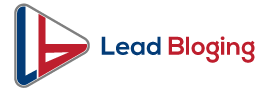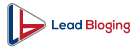Never Forget to Backup Your iPhone!
Nowadays almost everything can be done through the iPhone. Obviously, there are various data stored on the device and you will never want to lose. However, incorrect operation, software updates or phone loss can cause data loss.
If you have no backup, you will say goodbye to contacts that allow you to get in touch with others, photos about friends and family, messages that contain important info. You definitely don’t want to face this situation. To ensure your data safety, backup your iPhone regularly! Learn 6 iPhone backup software from this guide
Google Drive
Google Drive is considered one of the best and safest services on the market. You can easily download this app from the App Store. It offers 5 GB free storage space to help you backup photos, contacts, and calendars.
To backup your iPhone data to Google Drive, you should first sign in with your account and tap the “Backup” option to upload data to the cloud.
You can access your files on any iPhone, Android phone, or computer when you log in to your account. It’s a good choice to save iPhone data and you can view files anytime and anywhere.
Easy Backup
If you just want to backup contacts, then Easy Backup can be a good choice. It will save your contacts to cloud storage. Besides backup, it also offers many other options to better manage your contacts. You can transfer contacts to another device easily and it’s possible to import contacts to Excel or other apps as per your needs.
AOMEI MBackupper
AOMEI MBackupper is one free third-party iPhone backup software that provides an easy iPhone backup & restores solution. It helps you backup the most important iPhone data to the computer and the backup files are accessible.
Before the backup, it lets you preview and select the data you want to backup instead of all files. It helps you save time and storage space.
You can choose a destination on the computer to save the backup files and it’s also possible to save backups to an external hard drive or flash drive.
Before the restore, it allows you to choose the files that will be restored to the device.
It will not erase any existing data on the device during the restore and the backup files can be restored to any device like your iPad.
Dr.Fone – Phone Backup (iOS)
Dr.Fone – Phone Backup (iOS) is one paid iPhone backup tool that helps you backup Phones to the computer. It supports backing up almost all iPhone data. Besides, it also allows you to backup Social apps, such as WhatsApp, LINE, Kik, Viber.
You can backup/restore the whole iPhone or choose the data you really want to backup/restore. Also, it will not erase any existing data on the Phone.
Besides backup and restore, it provides many other useful utilities to help you manage your iPhone: let you view files in iTunes and iCloud backup, transfer data from iPhone to iPhone directly, repeal the iOS error, and so on.
iTunes
iTunes is the official way to backup your iPhone. However, the complicated operations often drive users crazy. It does not allow users to choose what to backup. You have no choice but to backup your whole Phone.
You should download and install iTunes on the computer and plug in your iPhone to run a backup. When performing a restoration, your Phone will be erased first and then all backup files will be restored to your device.
iCloud
If you want to complete the backup on the device, then Apple iCloud is a good choice. However, just like iTunes, you cannot choose the data you want to back up but it will create a backup package. Some custom settings will also be backed up.
To backup the iPhone with iCloud, you can go to Settings > tap your name > tap iCloud > turn on iCloud Backup. When your phone connected to a power source, locked, and connected to a wireless LAN, iCloud will automatically back up your Phone. Or you can tap Back Up Now to run a backup at once.
However, you only have 5 GB of storage space. Obviously, the storage space will run out as soon as time goes by.
iCloud can help you backup your most important iPhone data as well as settings. It’s a good iPhone backup solution if you want to complete the backup on the device and have enough cloud storage space.


I am a passionate blogger and developer sharing business tips. I Help others solve programming problems on various online forums.
You must follow these marketing tactics to promote your business online.