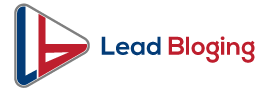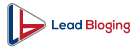Summary: Sometimes an external hard drive is not recognized by the computer. Here is the procedure to follow if you encounter this problem on PC or Mac!
Plugin, wait, unplug, plug in again then wait again, restart…, these are actions that are no doubt well known to all geeks. This is what usually happens when an external hard drive is not recognized by the computer. The external hard drive problem often lies with the external/internal power supply or electronic components. Here are some solutions to try.
Start by making sure the hard drive is properly connected
Whatever your operating system (Windows or Mac) the first step is to make sure that the connection of the external hard drive is made correctly. Search for the external hard drive for this.
If that doesn’t work, turn off the computer and then connect the drive using its USB tip. Avoid using a hub port (multisport USB) for connection. The external hard drive must be directly connected to the computer without any intermediary. Check that it does not work on battery but by connection.
Of vibration or a light signal used to see your external hard drive comes alive. If not, the problem probably lies elsewhere.
Read Also – Top iOS App Development Companies in 2021
My PC does not recognize my external hard drive: the resolution procedure
First, make sure that the external hard drive is seen by the operating system. To do this, you will have to go to the BIOS or UEFI settings on the most recent devices. Enter the menu even before Windows starts up. To do this, turn on the computer that was previously off. Then press the key displayed on the screen (Esc, Delete, F10, F1, or even F2). In the list of information and parameters offered you will find the hard disks connected to the system. This is where you will do the external hard drive troubleshooting.
You can also update the drivers. To do this, go to the device manager by keeping the Windows and X keys pressed simultaneously. Also, do the same to go to the disk manager. You will be able to see all the hard drives connected to the device and, if necessary, modify some of their specificities.
If the problem persists despite all your interventions, then the external hard drive no longer works. It is possible that the external hard drive is damaged. In this case, data recovery from an unrecognized external hard drive becomes complicated or impossible. Consider recovering your data from an unrecognized external hard drive with a professional data recovery software like iBoysoft Data Recovery.
External hard drive not detected on Mac: steps to fix it
First, make sure that the unrecognized hard drive on Mac is or is not recognized on another system (Windows or Linux). If the attached storage drive is recognized by another operating system, then you will need to troubleshoot it. The “diskutil list” and “diskutil info disk” commands will be used to repair the external hard drive.
If after repairing the external hard drive, it still does not appear, a cable change is necessary. Choose the most recent one which will activate the auto-power supply of the USB port.
The Finder’s settings should be checked if despite all the disk is not detected. It will be necessary to ensure that they allow the display of new connected devices.
The unrecognized external hard drive (NTFS) format may explain this situation. It will be necessary to ensure that iBoysoft NTFS for Mac (reading utility equipped on most variants of Mac OS) is functional. Otherwise, reset it.


I am a passionate blogger and developer sharing business tips. I Help others solve programming problems on various online forums.
You must follow these marketing tactics to promote your business online.